AITemplate Acceleration
Benefits
- About 1.7x faster generation
Downsides
- No LoRA support
- No Textual Inversion support
- Locked down resolution (if you use static AITemplate)
Acceleration
Make sure that you are one the correct page as can be seen in the image below.
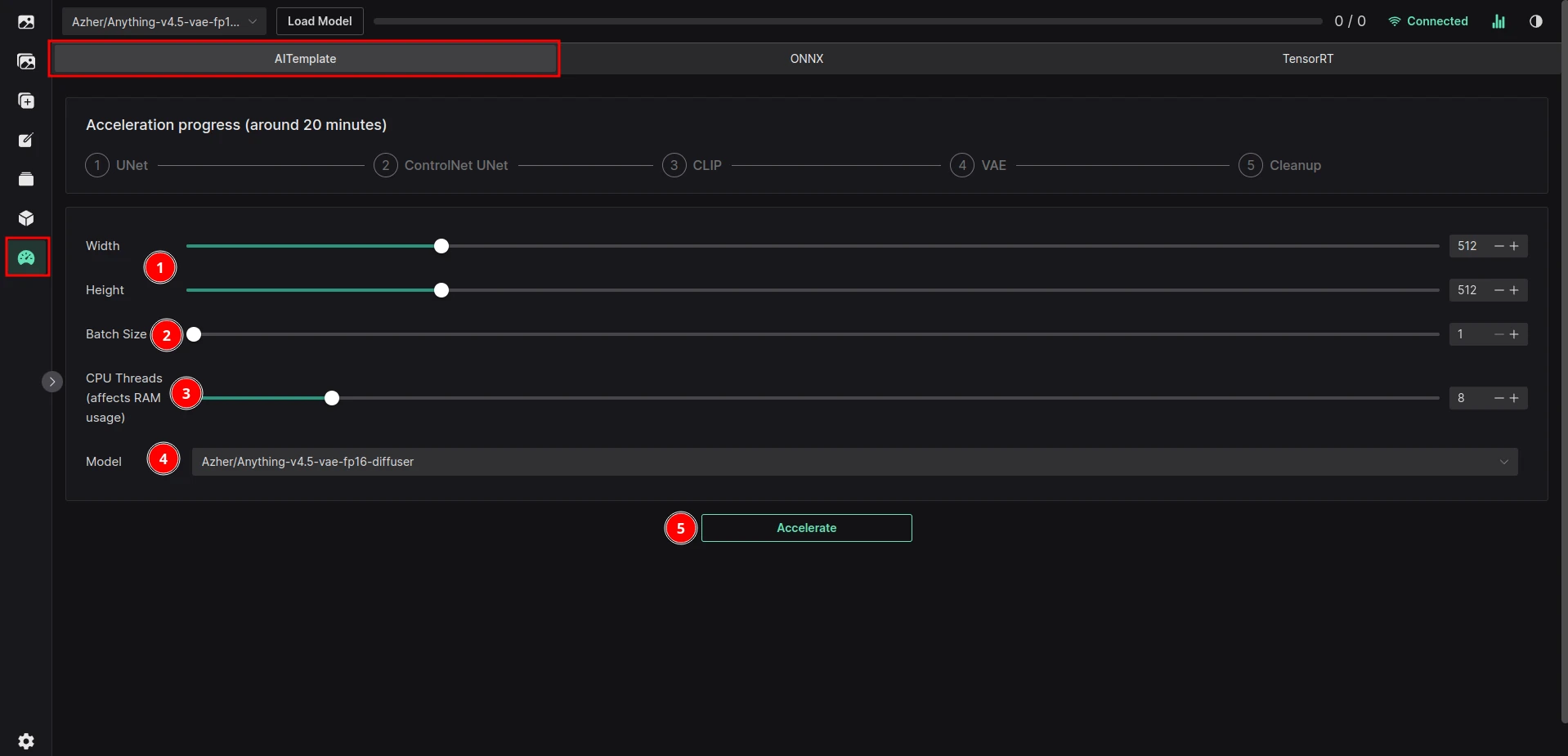
- Width and Height - these cannot be changed after the model is compiled
- Batch Size - this cannot be changed after the model is compiled as well - but Batch Count can - for this reason, I recommend setting it to 1
- CPU Threads - Number of CPU threads that will be used for compilation - MORE THREADS, MORE RAM NEEDED - if you do not have enough RAM, lower this number down, 6-8 Threads is recommended (about 7GB free RAM needed)
- Model - model that will be accelerated
- Accelerate Button - click this to start the acceleration process
WARNING
Due to extreme load on the CPU, connection between the browser and the server will be lost. If this happens, you need to click the reconnect button - acceleration should not be affected.
WE WOULD RECOMMEND RESTARTING VOLTA AFTER ACCELERATION IS DONE, AS WEBSOCKETS MIGHT BE TOTALLY BROKEN
How to use
- Switch the Model tab to AITemplate
- Click the
Loadbutton - Generate an image - only txt2img, img2img and ControlNet are supported
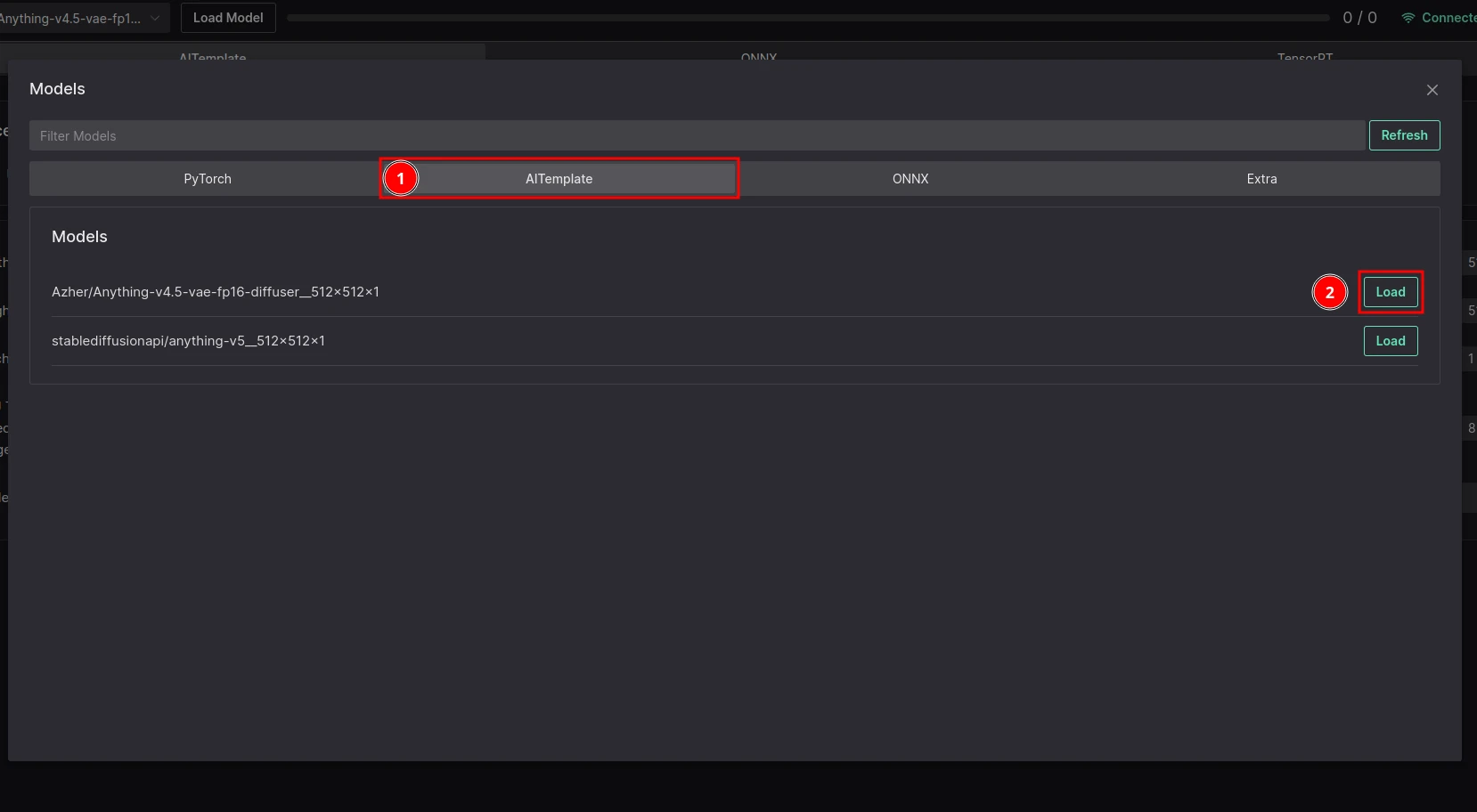
 VoltaML
VoltaML